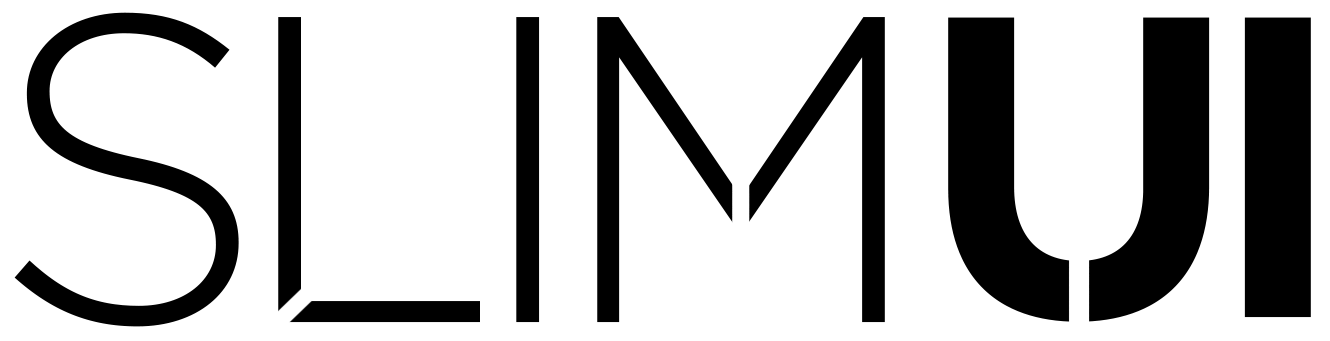Vivid Documentation
[et_pb_section fb_built=”1″ disabled_on=”off|off|off” admin_label=”Hero Section” _builder_version=”4.0″ background_color=”#002d4c” custom_padding=”10px|0px|29px|0px|false|false”][et_pb_row _builder_version=”3.25″ custom_padding=”27px|0px|0|0px|false|false”][et_pb_column type=”4_4″ _builder_version=”3.25″ custom_padding=”|||” custom_padding__hover=”|||”][et_pb_image src=”https://www.slimui.com/wp-content/uploads/2018/10/Documentationv3.png” align_tablet=”center” align_phone=”” align_last_edited=”on|desktop” _builder_version=”3.23″ max_width=”92%” module_alignment=”center” animation_style=”slide” animation_direction=”top” animation_duration=”700ms” animation_intensity_slide=”1%” animation_starting_opacity=”34%”][/et_pb_image][/et_pb_column][/et_pb_row][et_pb_row _builder_version=”3.25″ background_size=”initial” background_position=”top_left” background_repeat=”repeat” custom_margin=”||21px” custom_padding=”0|0px|17px|0px|false|false”][et_pb_column type=”4_4″ _builder_version=”3.25″ custom_padding=”|||” custom_padding__hover=”|||”][et_pb_text _builder_version=”4.0″ text_font=”Dosis|500|||||||” text_text_color=”#e02b20″ text_font_size=”40px” text_line_height=”1.2em” ul_font=”||||||||” header_font=”Poppins|500|||||||” header_font_size=”44px” header_line_height=”1.3em” header_2_font=”||||||||” header_3_font=”||||||||” header_4_font=”||||||||” text_orientation=”center” background_layout=”dark” max_width=”700px” module_alignment=”center” animation_style=”bounce” animation_duration=”550ms”]
Sci-Fi Menu – 1.0.2a
[/et_pb_text][/et_pb_column][/et_pb_row][et_pb_row _builder_version=”3.25″ background_size=”initial” background_position=”top_left” background_repeat=”repeat” custom_padding=”0|0px|0|0px|false|false”][et_pb_column type=”4_4″ _builder_version=”3.25″ custom_padding=”|||” custom_padding__hover=”|||”][et_pb_text _builder_version=”3.27.4″ text_font=”Quicksand|500|||||||” text_text_color=”#bfbfbf” text_font_size=”27px” text_line_height=”1.1em” header_font=”Quicksand|500|||||||” header_text_color=”#ffffff” header_font_size=”32px” header_2_text_color=”#ffffff”]
INTRODUCTION
1.1 SETTING UP THE MENU
2.1 UI MANAGER WALKTHROUGH
3.1 CUSTOMIZE THE MENU
3.2 CUSTOMIZE MISSION SELECT
4.1 TIPS
[/et_pb_text][/et_pb_column][/et_pb_row][et_pb_row _builder_version=”3.25″ background_size=”initial” background_position=”top_left” background_repeat=”repeat” custom_padding=”0|0px|0|0px|false|false”][et_pb_column type=”4_4″ _builder_version=”3.25″ custom_padding=”|||” custom_padding__hover=”|||”][et_pb_text _builder_version=”3.27.4″ text_font=”Quicksand|300|||||||” text_text_color=”#e0e0e0″ text_font_size=”21px” header_font=”Quicksand|500|||||||” header_text_color=”#ffffff” header_font_size=”32px” header_2_text_color=”#ffffff”]
INTRODUCTION
Sci-Fi Menu is a complete, colorful, and throwback styled Sci-Fi native uGUI Main Menu designed to be easily implemented, making it the go-to choice for hobbyists, game studios, and everything in between.
Complete with full integration for Mouse & Keyboard support or Handheld Controller Navigation allowing quick implementation for desktop and consoles, as well as a theme editor for easy color and style customization, match the tone and needs of your game with just a few clicks.
Sci-Fi Menu REQUIRES installation of TextMeshPro from the Package Manager.
[/et_pb_text][/et_pb_column][/et_pb_row][et_pb_row column_structure=”3_5,2_5″ _builder_version=”3.25″ background_size=”initial” background_position=”top_left” background_repeat=”repeat” min_height=”326px” custom_margin=”||13px” custom_padding=”0|0px|0|0px|false|false”][et_pb_column type=”3_5″ _builder_version=”3.25″ custom_padding=”|||” custom_padding__hover=”|||”][et_pb_divider show_divider=”off” _builder_version=”3.17.2″ height=”40px”][/et_pb_divider][et_pb_text _builder_version=”4.0″ text_font=”Quicksand|300|||||||” text_text_color=”#e0e0e0″ text_font_size=”21px” header_font=”Quicksand|500|||||||” header_text_color=”#ffffff” header_font_size=”32px” header_2_text_color=”#ffffff”]
1.1 SETTING UP THE MENU
Sci-Fi Menu is easy to set up if you have all the components included in the Sci-Fi Menu Prefab. The prefab comes with the camera, post effects, and scripts all attached and pre-configured. No need to set up anything else on your end! We handled that already – Just make sure that you have TextMeshPro installed from the Package Manager.
[/et_pb_text][/et_pb_column][et_pb_column type=”2_5″ _builder_version=”3.25″ custom_padding=”|||” custom_padding__hover=”|||”][et_pb_image src=”https://www.slimui.com/wp-content/uploads/2019/07/VividIntroduction.png” force_fullwidth=”on” align_tablet=”center” align_phone=”” align_last_edited=”on|desktop” _builder_version=”3.26″ module_alignment=”center” box_shadow_style=”preset1″][/et_pb_image][/et_pb_column][/et_pb_row][et_pb_row column_structure=”3_5,2_5″ _builder_version=”3.26″ background_size=”initial” background_position=”top_left” background_repeat=”repeat” custom_margin=”||13px” custom_padding=”0|0px|21px|0px|false|false”][et_pb_column type=”3_5″ _builder_version=”3.25″ custom_padding=”|||” custom_padding__hover=”|||”][et_pb_text _builder_version=”3.27.4″ text_font=”Quicksand|300|||||||” text_text_color=”#e0e0e0″ text_font_size=”21px” header_font=”Quicksand|500|||||||” header_text_color=”#ffffff” header_font_size=”32px” header_2_text_color=”#ffffff”]
2.1 UI MANAGER WALKTHROUGH
Windows – All the possible menus that can be navigated to – not including sub menus.
Buttons – Every usable button in the entire menu, used for switching between Mouse & Keyboard and Controller navigation.
Platform – The variable used to determine if navigation is disabled or enabled and the buttons that are platform specific in sub menus..
Event System – The Event System that Unity requires to allow input detection.
Theme – The color theme associated with the settings in the custom theme editor. Use this drop down menu to decide the menu’s colors on game launch.
Theme Controller – The theme controller asset file.
Lens Dirt – The lens dirt game object for extra menu effects in the background.
Use Lens Dirt – Enabled and Disabled options for showing the lens dirt in the menu.
Back Button Prompt – The game object displaying the back button at the bottom of the screen.
Select Button Prompt – The game object displaying the select button at the bottom of the screen.
New Game Scene – The name of the scene that loads when starting a new game.
Load Screen Display – The text mesh pro text displaying the loading screen.
Using Splash Screen – If enabled, MAKE SURE that the HOME game object is disabled at the start of the game to ensure that the first button is properly highlighted after closing the splash screen.
Splash Screen – The starting splash screen parent game object.
Main Menu – The home game object containing all menus and submenus.
Splash Source – The audio source for when closing the splash screen.
Splash Sound – The audio clip for closing the splash screen.
Play Splash Sound – If enabled, the Splash sound will play when closing the splash screen.
In Demo Mode – If enabled, pressing R while in the menu will restart it.
[/et_pb_text][/et_pb_column][et_pb_column type=”2_5″ _builder_version=”3.25″ custom_padding=”|||” custom_padding__hover=”|||”][et_pb_image src=”https://www.slimui.com/wp-content/uploads/2019/07/VividInspector.png” force_fullwidth=”on” align_tablet=”center” align_phone=”” align_last_edited=”on|desktop” _builder_version=”3.26″ module_alignment=”center” box_shadow_style=”preset1″][/et_pb_image][/et_pb_column][/et_pb_row][et_pb_row column_structure=”3_5,2_5″ _builder_version=”3.25″ background_size=”initial” background_position=”top_left” background_repeat=”repeat” custom_margin=”||13px” custom_padding=”0|0px|12px|0px|false|false”][et_pb_column type=”3_5″ _builder_version=”3.25″ custom_padding=”|||” custom_padding__hover=”|||”][et_pb_divider show_divider=”off” _builder_version=”3.17.2″ height=”31px”][/et_pb_divider][et_pb_text _builder_version=”3.27.4″ text_font=”Quicksand|300|||||||” text_text_color=”#e0e0e0″ text_font_size=”21px” header_font=”Quicksand|500|||||||” header_text_color=”#ffffff” header_font_size=”32px” header_2_text_color=”#ffffff” custom_margin=”||-12px|||”]
3.1 CUSTOMIZING THE MENU
To change the visual appearance of the menu, you can use the list of options in the inspector for UI_Manager_Vivid. If your game is running on PC or a Console, you can set the default input scheme with the drop down list.
Changing the Theme will change several graphics and text colors in the editor and at run time. There are currently 6 preset color themes, with the option of 3 custom themes that you can adjust to your liking. To learn how to edit the theme colors, refer to section X.
[/et_pb_text][/et_pb_column][et_pb_column type=”2_5″ _builder_version=”3.25″ custom_padding=”|||” custom_padding__hover=”|||”][et_pb_divider show_divider=”off” _builder_version=”4.0″ height=”100px” max_height=”100px”][/et_pb_divider][et_pb_image src=”https://www.slimui.com/wp-content/uploads/2019/11/Customize1.jpg” force_fullwidth=”on” align_tablet=”center” align_phone=”” align_last_edited=”on|desktop” _builder_version=”4.0″ module_alignment=”center” box_shadow_style=”preset1″][/et_pb_image][/et_pb_column][/et_pb_row][et_pb_row column_structure=”3_5,2_5″ _builder_version=”3.25″ background_size=”initial” background_position=”top_left” background_repeat=”repeat” custom_margin=”-2px|auto|13px|auto||” custom_padding=”0|0px|12px|0px|false|false”][et_pb_column type=”3_5″ _builder_version=”3.25″ custom_padding=”|||” custom_padding__hover=”|||”][et_pb_text _builder_version=”4.0″ text_font=”Quicksand|300|||||||” text_text_color=”#e0e0e0″ text_font_size=”21px” header_font=”Quicksand|500|||||||” header_text_color=”#ffffff” header_font_size=”32px” header_2_text_color=”#ffffff”]
The Input Prompts are game objects that will enable/disable or change icons depending on if you are currently in a sub menu, counting down to start the mission, or on PC/console.
The Loading Parameters is where you can assign the name of the scene that loads when you start a new game. By default, it loads the second demo scene.
Load Screen Display is the text that will display when the next scene has loaded.
Finished Loading Message is the text that will display once the next scene has finished loading – this is usually a prompt like “press any key to continue.” This feature is upcoming in version 1.0.3!
[/et_pb_text][/et_pb_column][et_pb_column type=”2_5″ _builder_version=”3.25″ custom_padding=”|||” custom_padding__hover=”|||”][et_pb_divider show_divider=”off” _builder_version=”4.0″ height=”100px” max_height=”100px”][/et_pb_divider][et_pb_image src=”https://www.slimui.com/wp-content/uploads/2019/11/Customize2.jpg” force_fullwidth=”on” align_tablet=”center” align_phone=”” align_last_edited=”on|desktop” _builder_version=”4.0″ module_alignment=”center” box_shadow_style=”preset1″][/et_pb_image][/et_pb_column][/et_pb_row][et_pb_row column_structure=”3_5,2_5″ _builder_version=”3.25″ background_size=”initial” background_position=”top_left” background_repeat=”repeat” custom_margin=”||13px” custom_padding=”0|0px|12px|0px|false|false”][et_pb_column type=”3_5″ _builder_version=”3.25″ custom_padding=”|||” custom_padding__hover=”|||”][et_pb_divider show_divider=”off” _builder_version=”3.17.2″ height=”31px”][/et_pb_divider][et_pb_text _builder_version=”4.0″ text_font=”Quicksand|300|||||||” text_text_color=”#e0e0e0″ text_font_size=”21px” header_font=”Quicksand|500|||||||” header_text_color=”#ffffff” header_font_size=”32px” header_2_text_color=”#ffffff” custom_margin=”||-12px|||”]
3.2 CUSTOMIZE MISSION SELECT
All parameters for the mission select window are on the CountdownManager script found on the game object Window_Mission.
To change the length of the countdown timer when starting a mission, adjust the Countdown Length slider.
For Mission Thumbnails, each mission button can have a custom preview screen on hover/highlight. You can assign them in the Thumbnails drop down array.
You can add as many difficulties as you would like by adjusting the Difficulty Count and adding another bar in the Difficulty Bars drop down array.
For the other variables that are assigned, they are references for you, the user, to find the objects in the scene and help you understand how everything is linked visually. You do NOT need to change them.
[/et_pb_text][/et_pb_column][et_pb_column type=”2_5″ _builder_version=”3.25″ custom_padding=”|||” custom_padding__hover=”|||”][et_pb_divider show_divider=”off” _builder_version=”4.0″ height=”100px” max_height=”100px”][/et_pb_divider][et_pb_image src=”https://www.slimui.com/wp-content/uploads/2019/11/CustomizeMissionSelect.jpg” force_fullwidth=”on” align_tablet=”center” align_phone=”” align_last_edited=”on|desktop” _builder_version=”4.0″ module_alignment=”center” box_shadow_style=”preset1″][/et_pb_image][/et_pb_column][/et_pb_row][et_pb_row _builder_version=”3.25″ background_size=”initial” background_position=”top_left” background_repeat=”repeat” custom_margin=”||13px” custom_padding=”0|0px|12px|0px|false|false”][et_pb_column type=”4_4″ _builder_version=”3.25″ custom_padding=”|||” custom_padding__hover=”|||”][et_pb_divider show_divider=”off” _builder_version=”3.17.2″ height=”31px”][/et_pb_divider][et_pb_text _builder_version=”4.0″ text_font=”Quicksand|300|||||||” text_text_color=”#e0e0e0″ text_font_size=”21px” header_font=”Quicksand|500|||||||” header_text_color=”#ffffff” header_font_size=”32px” header_2_text_color=”#ffffff” custom_margin=”||-12px|||”]
4.1 TIPS
For programmers, the code has been broken up into several scripts, all under the folder SlimUI/Vivid/Scripts and user the namespace SlimUI.Vivid.
[/et_pb_text][et_pb_text _builder_version=”4.0.5″ text_font=”Quicksand|300|||||||” text_text_color=”#e0e0e0″ text_font_size=”21px” header_font=”Quicksand|500|||||||” header_text_color=”#ffffff” header_font_size=”32px” header_2_text_color=”#ffffff”]
NOTE* TextMeshPro is required to be installed through the Package Manager in order to display the text properly.
NOTE* If you are using HDRP, Post Processing is required to be installed through the Package Manager if you want to take advantage of the visual effects. For LWRP and URP there are alternative Post Processing methods, so you can disable the ‘POST’ game object and the Post Process Layer missing reference on the Main Camera.
[/et_pb_text][/et_pb_column][/et_pb_row][et_pb_row _builder_version=”3.25″ custom_padding=”0|0px|27px|0px|false|false”][et_pb_column type=”4_4″ _builder_version=”3.25″ custom_padding=”|||” custom_padding__hover=”|||”][et_pb_divider color=”#ffffff” divider_weight=”1px” _builder_version=”3.16.1″ height=”32px”][/et_pb_divider][et_pb_text _builder_version=”3.27.4″ text_font=”|300|||||||” text_text_color=”#ffffff” text_font_size=”37px” text_line_height=”1em” inline_fonts=”Lato”]
Have a suggestion to improve the documentation or package?
[/et_pb_text][et_pb_contact_form email=”andrei@shulgach.com” success_message=”Thank you for contacting us! We will get back to you as soon as we can.” submit_button_text=”Send” module_id=”et_pb_contact_form_0″ _builder_version=”3.26″ form_field_background_color=”#111926″ form_field_text_color=”#bfbfbf” title_font=”Lato||||||||” title_text_color=”#BE353D” title_font_size=”20px” form_field_font=”Quicksand||||||||” form_field_font_size=”16px” form_field_line_height=”1.3em” custom_button=”on” button_text_size=”20px” button_text_color=”#bfbfbf” button_border_width=”1px” button_border_color=”#bfbfbf” button_border_radius=”0px” button_letter_spacing=”0px” button_font=”Quicksand||||||||” button_icon=”%%36%%” text_orientation=”left” max_width=”100%” form_background_color=”#111926″ global_module=”745″ saved_tabs=”all”][et_pb_contact_field field_id=”Name” field_title=”Full Name” _builder_version=”3.16.1″ max_width=”100%” button_text_size__hover_enabled=”off” button_one_text_size__hover_enabled=”off” button_two_text_size__hover_enabled=”off” button_text_color__hover_enabled=”off” button_one_text_color__hover_enabled=”off” button_two_text_color__hover_enabled=”off” button_border_width__hover_enabled=”off” button_one_border_width__hover_enabled=”off” button_two_border_width__hover_enabled=”off” button_border_color__hover_enabled=”off” button_one_border_color__hover_enabled=”off” button_two_border_color__hover_enabled=”off” button_border_radius__hover_enabled=”off” button_one_border_radius__hover_enabled=”off” button_two_border_radius__hover_enabled=”off” button_letter_spacing__hover_enabled=”off” button_one_letter_spacing__hover_enabled=”off” button_two_letter_spacing__hover_enabled=”off” button_bg_color__hover_enabled=”off” button_one_bg_color__hover_enabled=”off” button_two_bg_color__hover_enabled=”off”][/et_pb_contact_field][et_pb_contact_field field_id=”Reason” field_title=”Category” field_type=”select” select_options=”%91{%22value%22:%22General Inquiry%22,%22checked%22:0,%22dragID%22:-1},{%22value%22:%22Product Support%22,%22checked%22:0,%22dragID%22:0},{%22value%22:%22Documentation Feedback%22,%22checked%22:0,%22dragID%22:1}%93″ _builder_version=”3.17.2″ form_field_text_color=”#bfbfbf” form_field_text_align=”left” form_field_font_size=”18px” form_field_letter_spacing=”0px” form_field_line_height=”1.2em” max_width=”100%”][/et_pb_contact_field][et_pb_contact_field field_id=”Email” field_title=”Email Address” field_type=”email” _builder_version=”3.17.2″ max_width=”100%” button_text_size__hover_enabled=”off” button_one_text_size__hover_enabled=”off” button_two_text_size__hover_enabled=”off” button_text_color__hover_enabled=”off” button_one_text_color__hover_enabled=”off” button_two_text_color__hover_enabled=”off” button_border_width__hover_enabled=”off” button_one_border_width__hover_enabled=”off” button_two_border_width__hover_enabled=”off” button_border_color__hover_enabled=”off” button_one_border_color__hover_enabled=”off” button_two_border_color__hover_enabled=”off” button_border_radius__hover_enabled=”off” button_one_border_radius__hover_enabled=”off” button_two_border_radius__hover_enabled=”off” button_letter_spacing__hover_enabled=”off” button_one_letter_spacing__hover_enabled=”off” button_two_letter_spacing__hover_enabled=”off” button_bg_color__hover_enabled=”off” button_one_bg_color__hover_enabled=”off” button_two_bg_color__hover_enabled=”off”][/et_pb_contact_field][et_pb_contact_field field_id=”Package” field_title=”Package Name” field_type=”select” select_options=”%91{%22value%22:%22Console Cursors%22,%22checked%22:0,%22dragID%22:-1},{%22value%22:%22Vivid %22,%22checked%22:0,%22dragID%22:4},{%22value%22:%22Essence | Complete Menu%22,%22checked%22:0,%22dragID%22:1},{%22value%22:%22Tech Menu%22,%22checked%22:0,%22dragID%22:2},{%22value%22:%223D Modern Menu 1%22,%22checked%22:0,%22dragID%22:0},{%22value%22:%22Clean Menu%22,%22checked%22:0,%22dragID%22:3},{%22value%22:%22Clean Menu 2%22,%22checked%22:0,%22dragID%22:5}%93″ _builder_version=”3.26″ max_width=”100%”][/et_pb_contact_field][et_pb_contact_field field_id=”Message” field_title=”Message” field_type=”text” fullwidth_field=”on” _builder_version=”3.16″ max_width=”100%” button_text_size__hover_enabled=”off” button_one_text_size__hover_enabled=”off” button_two_text_size__hover_enabled=”off” button_text_color__hover_enabled=”off” button_one_text_color__hover_enabled=”off” button_two_text_color__hover_enabled=”off” button_border_width__hover_enabled=”off” button_one_border_width__hover_enabled=”off” button_two_border_width__hover_enabled=”off” button_border_color__hover_enabled=”off” button_one_border_color__hover_enabled=”off” button_two_border_color__hover_enabled=”off” button_border_radius__hover_enabled=”off” button_one_border_radius__hover_enabled=”off” button_two_border_radius__hover_enabled=”off” button_letter_spacing__hover_enabled=”off” button_one_letter_spacing__hover_enabled=”off” button_two_letter_spacing__hover_enabled=”off” button_bg_color__hover_enabled=”off” button_one_bg_color__hover_enabled=”off” button_two_bg_color__hover_enabled=”off”][/et_pb_contact_field][/et_pb_contact_form][/et_pb_column][/et_pb_row][/et_pb_section]